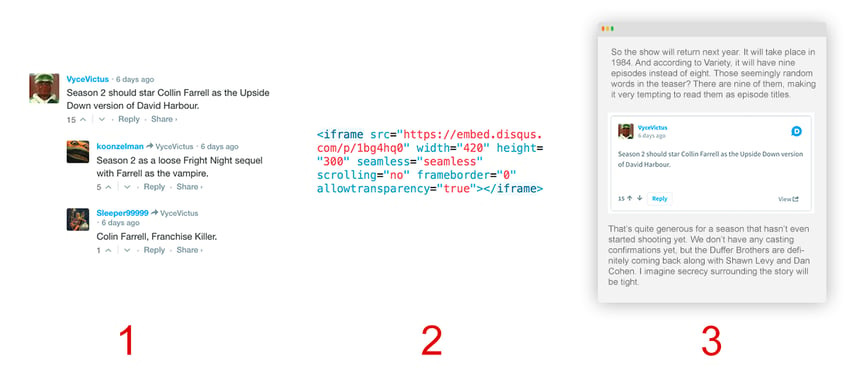
10 Little-known Disqus Features You Should Know About
Originally published on the Disqus blog on September 25, 2017
It doesn’t take long to master the basics of using Disqus including all the best commenting and moderation features and shortcuts. Whether you’re new to Disqus or have been around this corner of the web for a while, it’s easy to learn something new every day.
In this post, we wanted to share our favorite Disqus features that most people might not know about, but should. We hope you find these tips useful and if you’d like to share some of your own, post a comment in the discussion below!
Similar to embedding tweets or Youtube videos, you can embed any Disqus comment into an article or blog post. Embed comments to highlight the top comments from your community, recap a recent discussion, or promote discussions happening across the site. Ultimately, this is a great way to reward commenters for their contributions and increase engagement.
Here’s how it works:
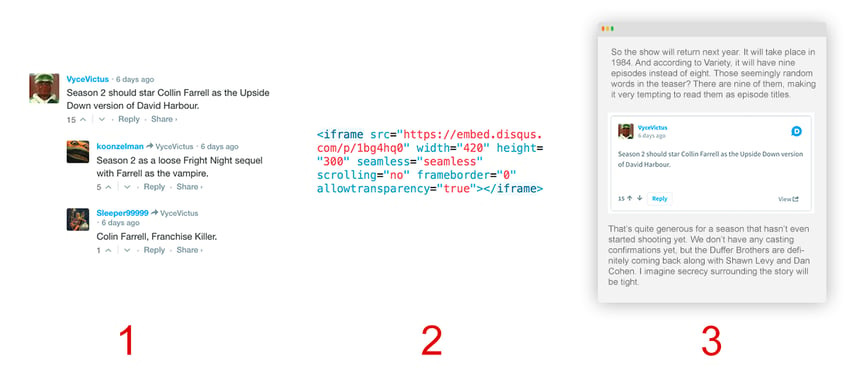
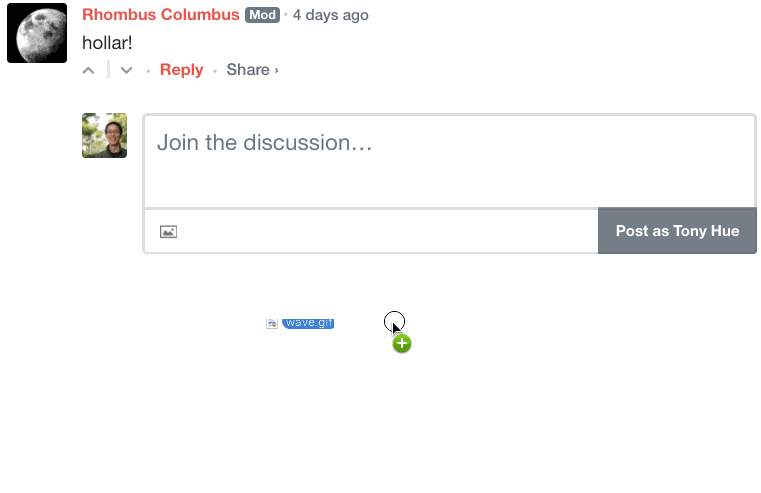
When posting a comment, upload images (JPG, PNG, or GIF) to your comment by dragging the file directly into the comment box. If the site allows rich media posting, you’ll see an image icon at the bottom-left corner of the compose box. This can save you a few steps that over time can really add up.
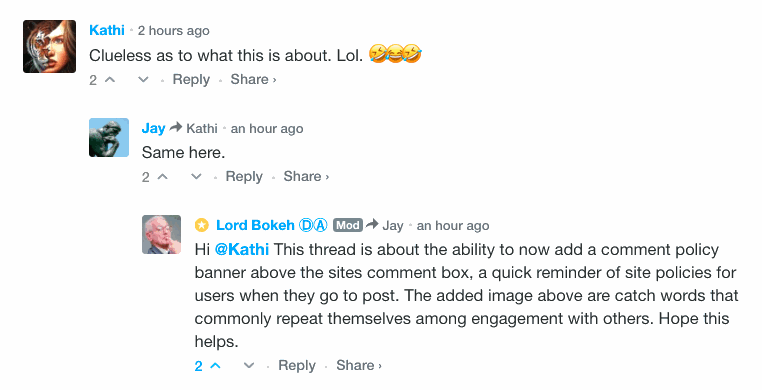
If you’re not sure which comment a reply is being directed at, hover over the reply icon adjacent to see a preview tooltip of the parent comment. This is especially useful when reading a sub-thread with lots of replies.
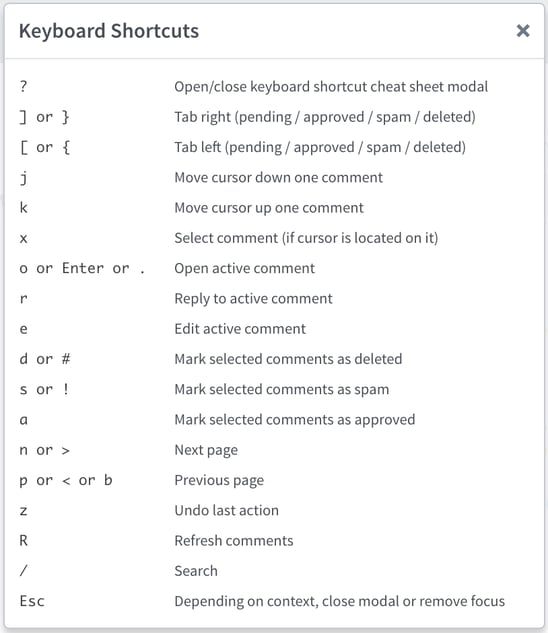
The Moderation Panel offers over a dozen helpful keyboard shortcuts for navigation, moderation, and more. My personal favorite shortcut is toggling specific queues by number (e.g. 1 = “Pending”, 2 = “Approved, etc). If you ever need a reference, type “?” to trigger the cheat sheet.
Pro-tip: When posting a comment on an article page, use CMD/CTRL + Enter to submit the comment.